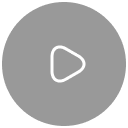Table of Contents
When it comes to Integrated Development Environments (IDEs), JetBrains IntelliJ IDEA consistently ranks among the top choices for developers. Known for its powerful features, intelligent coding assistance, and seamless integrations, IntelliJ IDEA is the go-to IDE for Java developers and polyglot programmers alike. But is it worth the hype?
Here’s a comprehensive review of IntelliJ IDEA, exploring its standout features, pros, cons, and ideal use cases.
Overview of IntelliJ IDEA
JetBrains IntelliJ IDEA is an IDE designed to maximize developer productivity. It offers two versions:
- Community Edition (Free, open-source): Focused on JVM and Android development.
- Ultimate Edition (Paid): Comprehensive support for web, enterprise, and cross-platform development, including advanced tools like database integrations and frameworks.
Its core philosophy revolves around intelligent assistance, with features that anticipate your needs to simplify coding, debugging, and testing.
Key Features
1. Smart Code Assistance
- Context-Aware Suggestions: IntelliJ IDEA offers real-time code suggestions that adapt to your coding context.
- Refactoring Tools: Simplifies renaming, extracting methods, or restructuring code with minimal risk of introducing bugs.
- Code Completion: Both basic and “smart” completion modes are incredibly accurate, predicting methods and fields effectively.
2. Support for Multiple Languages and Frameworks
- Languages: Supports Java, Kotlin, Groovy, Scala, JavaScript, TypeScript, and more.
- Frameworks: Includes built-in support for Spring, Hibernate, Angular, React, and others in the Ultimate Edition.
- Custom Plugins: Extend functionality for less common languages or frameworks via the JetBrains Marketplace.
3. Version Control System (VCS) Integration
- Seamlessly integrates with Git, GitHub, Mercurial, and other VCS tools.
- Features an intuitive interface for commit management, branching, merging, and resolving conflicts.
4. Debugging and Testing
- Advanced Debugger: Supports step-over, step-into, and expression evaluation in real-time.
- Testing Frameworks: Works with JUnit, TestNG, and other popular frameworks out of the box.
5. Built-In Developer Tools
- Database Tools (Ultimate): Offers a full-featured database editor with query execution capabilities.
- Terminal: Access the terminal directly from the IDE.
- Profiler Integration: Allows performance analysis of your code for bottlenecks.
6. Customizability
- Themes and Keymaps: Personalize the look and feel or import keymaps from other IDEs like Eclipse or VS Code.
- Plugin Ecosystem: Thousands of plugins are available to extend its capabilities.
Pros of IntelliJ IDEA
- Superior Productivity Tools:
- IntelliJ IDEA’s auto-completion and refactoring tools drastically reduce development time.
- Built-in code inspections identify potential bugs and suggest fixes.
- Robust Framework and Tooling Support:
- Comprehensive coverage of modern frameworks ensures seamless project setup and management.
- Excellent Performance:
- Despite its advanced features, IntelliJ IDEA manages to remain responsive, even with large projects.
- Cross-Platform Compatibility:
- Works seamlessly across Windows, macOS, and Linux environments.
- Comprehensive Documentation and Community Support:
- A rich knowledge base, community forums, and tutorials make onboarding simple.
Cons of IntelliJ IDEA
- Learning Curve:
- The abundance of features can be overwhelming for beginners.
- Understanding the full scope of its capabilities requires time and effort.
- Resource-Intensive:
- Requires substantial system resources. On lower-end machines, performance may lag.
- Projects with extensive dependencies may take longer to index.
- Cost of Ultimate Edition:
- The paid version can be expensive, especially for individual developers or smaller teams.
- Plugin Dependency:
- Some niche functionality relies on third-party plugins, which may vary in quality and reliability.
Ideal Use Cases
- Enterprise Development: Its comprehensive tooling for Java and related frameworks makes IntelliJ IDEA the ideal choice for enterprise applications.
- Full-Stack Development: The Ultimate Edition caters to both backend (Java, Kotlin) and frontend (Angular, React, Vue.js) developers.
- Android Development: Native support for Kotlin and Java, coupled with Android Studio-like capabilities.
- Team Collaboration: With built-in VCS integration and collaborative features, it’s perfect for agile teams.
Pricing
- Community Edition: Free and suitable for smaller JVM-based projects or personal use.
- Ultimate Edition: Priced at $149/year (individual developers) and $499/year (organizations). Discounted licenses are available for students, educators, and open-source contributors.
Alternatives to Consider
If IntelliJ IDEA doesn’t suit your needs, here are some alternatives:
- Eclipse: Open-source and feature-rich, but less intuitive than IntelliJ.
- VS Code: Lightweight, extensible, and free; ideal for non-Java development.
- NetBeans: Free and beginner-friendly, but lacks advanced features.
- Android Studio: For dedicated Android development (built on IntelliJ IDEA).
Conclusion
JetBrains IntelliJ IDEA stands out as one of the most powerful IDEs available, especially for Java and Kotlin developers. While its premium features come at a cost and may demand significant system resources, the productivity gains it offers justify the investment for professionals and teams working on complex, large-scale projects.
Recommendation
If you’re a seasoned developer or work extensively with Java-based frameworks, the Ultimate Edition is worth every penny. However, the Community Edition offers sufficient tools for smaller projects and individual developers.
Further Reading
- Official IntelliJ IDEA Documentation
- IntelliJ IDEA vs Eclipse Comparison
- Guide to Setting Up IntelliJ IDEA for Spring Development
For more developer tips, follow Cerebrix on social media at @cerebrixorg.
Franck Kengne
Tech Visionary and Industry Storyteller
Read also
November 18, 2024
November 18, 2024
November 18, 2024